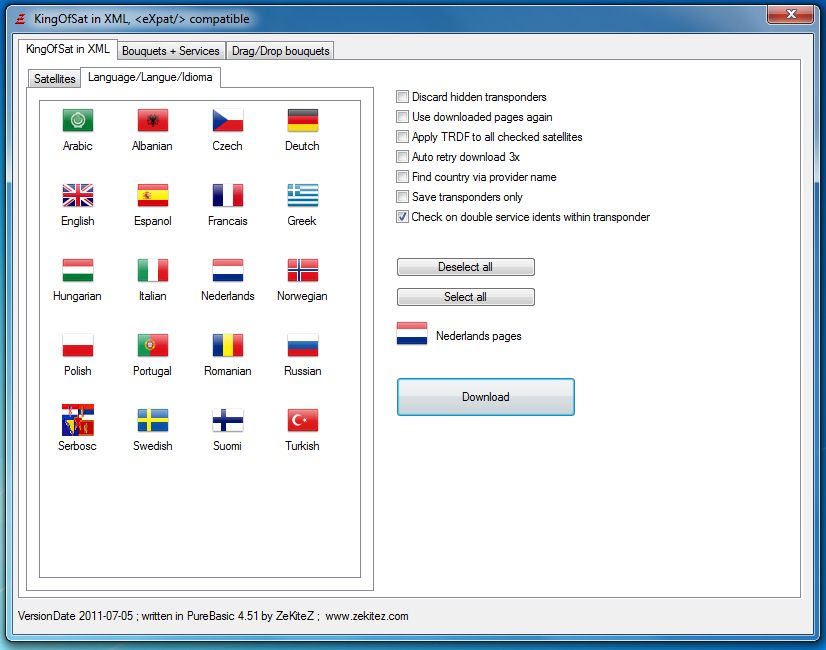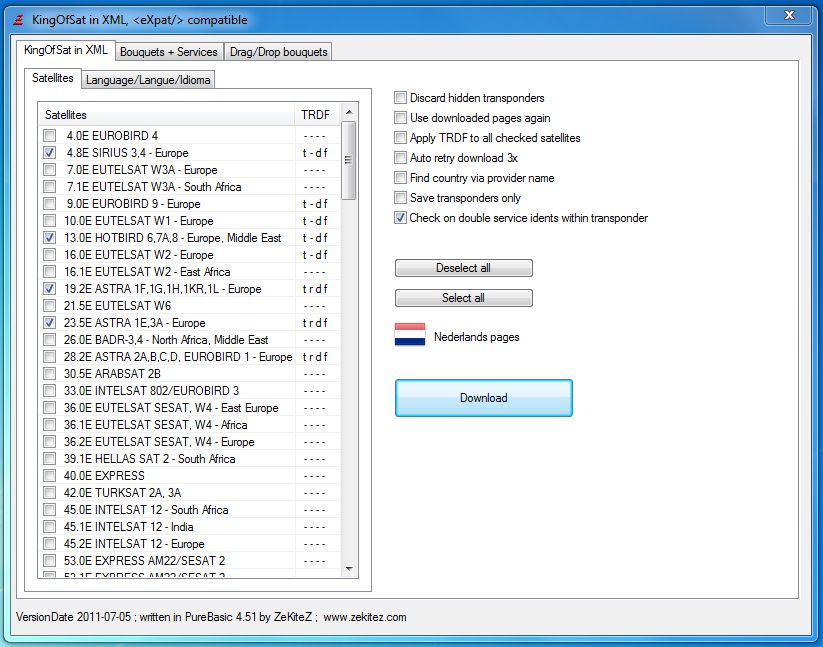
In the "KingOfSat in XML" tab select the satellites you want and the language in which you want them.
DoubleClick on the selected satellite and a window pops-up in which one can select to extract Tv, Radio, Data and/or Feed (TRDF) services of the selected satellite.
If you want only Tv channels then select TV and de-select the others (if not already deselected).
Note: within the KingOfSat pages some tv channels are marked as data or feed.
Then push button "Download".
It may take a while as HTML files are downloaded from http://www.kingofsat.net and transformed.
The selected pages are stored (in html) and can be used again (checkbox "Use downloaded pages again").
The "Download" produces files:
- country.xml (all countries found in the downloaded pages)
- provider.xml (all providers found in the downloaded pages)
- genre.xml (all genres found in the downloaded pages)
- language.xml (all languages found in the downloaded pages)
- kingofsat.xml (all selected satellite data of the downloaded pages).
| Checkbox | Description |
| Discard hidden transponders | excludes transponders without any service |
| Use downloaded pages again | re-use the already downloaded pages |
| Apply TRDF to all check satellites | all checked satellites get the same TRDF setting when the TRDF is changed |
| Auto retry download 3x | when the download of the page fails the retry 3 times downloading the page |
| Find country via provider name | When no country is specified find the country via the specified provider |
| Check on double service idents within provider | Some transponders have multiple services within the same ident but service idents must be unique per transponder.
When a double service ident is detected you will be informed so and asked what to do: - keep the 1st service - keep the 2nd service - keep both services (DreamboxEdit will discard the 2nd service) - merge the 2nd service name into the 1st service name (keeps the data of the 1st) - merge the 1st service name into the 2nd service name (keeps the data of the 2nd) |
| Buttons |
Description |
| Download
|
Starts the download and transformation of KingOfSat pages |
| Deselect all | Mark all selected satellites "unchecked." See note. |
| Select all | Mark all selected satellites "checked." See note. |
Note: when no satellites are selected then it Deselect/Select applies to ALL satellites.