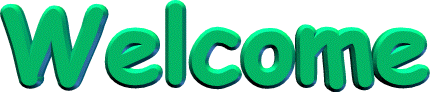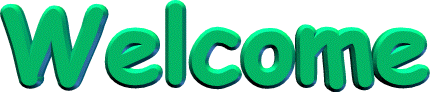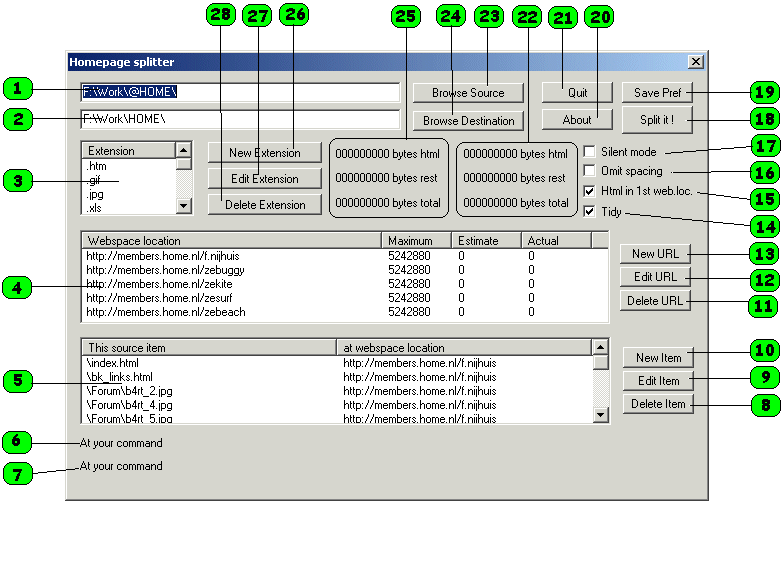Special thanksWe especially thank @HOME for limiting a homepage
(webspace) to 5 megabytes per mail account but allowing 5 mail accounts per internet subscription (a total of
25 megabytes of webspace). Without their rules this program would not have been written and uploading an
updated home page would have been simple. Now we upload the maximum number of bytes per homepage change and
help increase cable-traffic.
The homepage splitter, build 20031112
- Splits your homepage up over into up to 25 webspace locations and replaces the html relative paths with
absolute paths to the correct split webspace location (for up to 25 file types -extensions-) in your .htm and
.css files.
(Example: replaces "kites/foto01.jpg" into "http://members.home.com/zesurf/kites/foto01.jpg")
It allows to store a specific file (up to 100) at a specific webspace location.
(Example: store "index.htm" at the webspace location ".../f.nijhuis")
- My example site: http://www.zekitez.com. This site is split or
spread over 5 webspace locations (see below at number 4).
- Get here the program home_splitter.exe (~250 kbytes) and the prefs file
splitter_prefs.txt (2 kbytes). See the figure and tekst below for more
information.
The program produces an overview file (old_overview.txt) of the unsplit
homepage and a file with absolute paths (absolute_path.txt) of the split-up
homepage.
- Installation: just store the files in one directory and run the executable.
Please, check first both files with your anti-virus program.
- Preferable your homepage must work error free on your computer before you split it.
The program searches for files (extensions) which it assumes to be between quotes ("filename.extension") and
then replaces the relative path of it with an absolute path (if needed). It does not know any html tags.
Well, it is does know the "<SCRIPT" and "</SCRIPT>" tag because all lines in between and including
are skipped from the replace process. This is done with .htm or .html and .css files.
- HTML Tidy can be used to clean up your HTML files.
To include HTML Tidy download HTML Tidy here (tidy.exe) or from http://tidy.int64.org/ and store it in the same folder as
home_splitter.exe.
All files (if the Tidy option is selected) are passed on via HTML Tidy.
HTML Tidy is an open source project and can be found at http://tidy.sourceforge.net/.
If you add HTML Tidy then also a file tidy_errors.txt is produced
which holds the errors and warnings detected by Tidy.
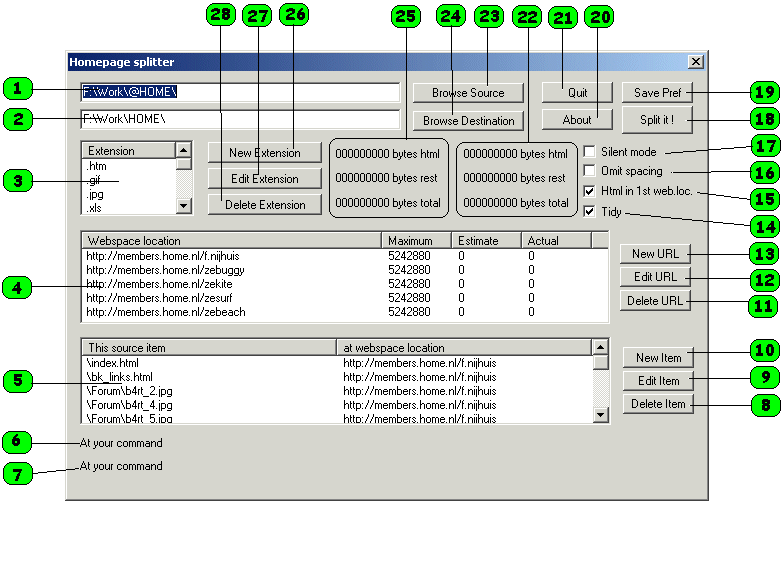
What are the numbers ?
- Line, displays the current source folder of the unsplit homepage. Use the browse button 20 to change
it.
- Line, displays the current destination folder of the splitted (spread) homepage. Use the browse button 19
to change it.
- List, displays a list of file extensions (up to 25) that will be search for when splitting up the
homepage
- List, displays a list of webspace locations in which unsplit homepage will be splitted. It also displays
per location, in bytes, the available size (Maximum) available, its estimated size (Estimate) after the
split, and the real size (Current) after the splitting.
- Dislays a list of source items (files, up to 100) that must be stored at a specific webspace
location.
- Used to display where in the process of splitting it is (or what the current action is).
- Used to display errors, current folders, current files, source lines adjusted, etc
- Button, used to delete an item, see number 5. Select a source item from the list and then press the
button.
- Button, used to edit (or change) an item, see number 5. Select a source item from the list and then press
the button. A window pops-up which allows you to select a different source item and/or select a different
webspace location.
- Button, used to add a new item (up to 100), see number 5. A file selector pops-up which allows you to
select a new source item. Then use button 9 to change the webspace location.
- Button, used to delete a webspace location, see number 4. Select a webspace location from the list and
then press the button.
- Button, used to edit (or change) a webspace location, see number 4. Select a webspace location from the
list and then press the button. A window pops-up which allows you to select a different source item and/or
select a different webspace location.
- Button, used to add a new webspace location (up to 25), see number 4. A window pop-up which allows you to
specify the webspace location (URL) and the maximum size in bytes of that location.
- Check box, used to pass every .htm file via Tidy. Tidy is an open source utility for tidying up HTML. See
the Tidy Quick reference. Besides the default
configuration optionss the following configuration options are used: "-indent -modify -upper -quiet -wrap 120". If you want you can
replace them (edit splitter_prefs.txt) with your own configuration options. You may even replace it with a
file name ("-config filename", don't forget the path) that contains your configuration options.
- Check box, used to force that all htm files are stored at the first (top of the list) webspace
location.
- Check box, used to compress the html. Leading and trailing spaces will be removed from every
.htm file and, only if Tidy is used, all optional html tags are removed (Tidy option "-omit").
- Check box, used to use the silent mode. In the silent mode the the text displayed in number 7 is limited
to a minimum (almost none). This will speed up the split.
- Button, used to start splitting the source folder into the seperate URLs in the destination folder.
- Button, used to save all your settngs as displayed at 1, 2, 3, 4, 5 and 14. The data is saved in a file
named splitter_prefs.txt which can be editted with for example notepad. The explenation of the layout of the
file is also saved.
- Button, used to display some information about the program.
- Button, if you want to quit the program.
- Text, a summary of the total sizes of the destination (or split up) homepage
- Button, used to browse the local hard disk for the source folder of the homepage to split.
- Button, used to browse the local hard disk for the destination folder of the split homepage.
- Text, a summary of the total sizes of the source homepage
- Button, used to add a new file extension (up to 25), see number 3. A window pops-up which allows you to
type a new file extension.
- Button, used to edit (or change) a file extension, see number 3. Select a file extension from the list
and then press the button. A window pops-up which allows you to edit the file extension.
- Button, used to delete a file extension, see number 3. Select a file extension rom the list and then
press the button.
Build
- 20031116 NEW: Update the destination folder instead of creating it all over again.
Make sure you use the option to store all htm files at the 1st webspace location and
that you have uploaded the files. After that :::
All existing files (file size not changed) are always stored at the same location of
the previous split. All new file are stored in the first webspace location.
When the first webspace location is full uncheck and then check the option to store all htm files at
the 1st webspace location and split it. Now you have to upload all webspace locations but
after that only the first webspace location until it is full again ...
- An index.htm(l) file in every webspace location
Wish list
- Some people have more then one (source) homepage and require per homepage different preferences (or
settings, see 18).
- An index.htm(l) file in every webspace location
Known bugs:
- Tidy (set to use indent) is called after the leading and trailing spaces are omitted.
Tips:
- How to Tidy your homepage without splitting it ?
Specify just one webspace location (see 4) with more then enough bytes in size. Select Tidy (see 14). If you don't like the
output then change the Tidy configuration options (edit splitter_prefs.txt , see the Tidy Quick reference) and try again.
- How to get a minimum in HTML ?
Select the Compress and HTML Tidy option. Leading and trailing spaces are removed and HTML Tidy will remove
all optional HTML tags.
|