Satellite Director NG help: 2 Satellites
List of Satellites
|

|
- Show dish alignments
When this is checked the satellite list displays for each satellite: Azimuth (Azi), Elevation (Ele) and Skew.
- Show reduced satellites list
When this is checked the satellite list will be reduced (on restart of the app) to a 'from' to 'until' azimuth.
This allows you to reduce the 280 satellites to the part of the earth where you are.
Because the earth is a circle and the list is straight you may have to exchange 'from' and 'until' with each other.
- Show from azimuth
In this field you enter the 'start' azimuth (or logitude) of the satellite list.
- Show until azimuth
In this field you enter the 'until' azimuth (or logitude) of the satellite list.
- Sort satellites
Here you can select how the satellite list should be sorted: East-West, West-East, ABC or ZYX.
- Export lists Import lists
These are 2 buttons. You can export the satellite lists to SD card or you can Import the satellite lists from SD card.
This is a kind of backup for the satellite lists you made. It is also possible to edit the lists but that is not advised.
The internal list of 280 satellites can not be changed.
- Enable updating lists
When this is checked then updating is enabled. This prevents unwanted updates.
- Bandwidth latitude
In this field you can enter a value in degrees. Satellites which are at the geostationary latitude (0.0)
plus this value or minus this value (bandwidth) are included with the list.
The bandwidth is only used for updating from USSTRATCOM-AGI.
- Merge bandwidth longitude
In this field you can enter a value in degrees. Satellites which are within this value, in longitude, from
each other and who the share name are merged into one average position.
The bandwidth is only used for updating from USSTRATCOM-AGI.
- Use build-in list
Here you can select from which source you want to update the satellite list: build-in list, USSTRATCOM-AGI, sats.csv or Enigma satellites.xml
- -
In this field you can enter the URL of the sats.csv or Enigma satellites.xml
- Update satellite list
Push this button and the update starts. A progress bar informs you about the progress.
|
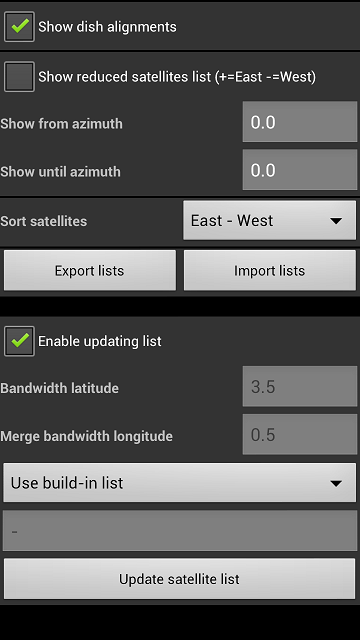
|

 until all satellites are selected.
until all satellites are selected.
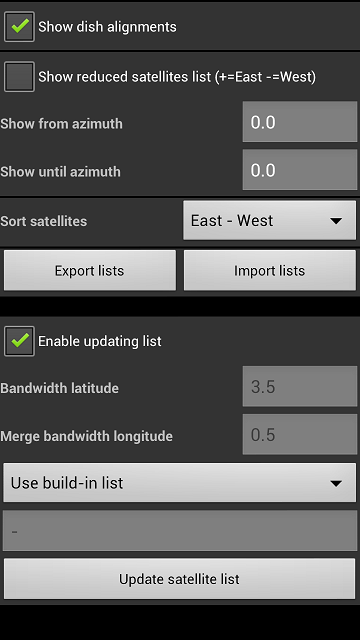
 to move to the previous list.
to move to the previous list. to move to the next list.
to move to the next list.
 and then the empty text box.
and then the empty text box. to search the number or name.
to search the number or name. to add a new list.
to add a new list. to delete the list.
to delete the list. to inverse the selection of satellites in the list.
to inverse the selection of satellites in the list.